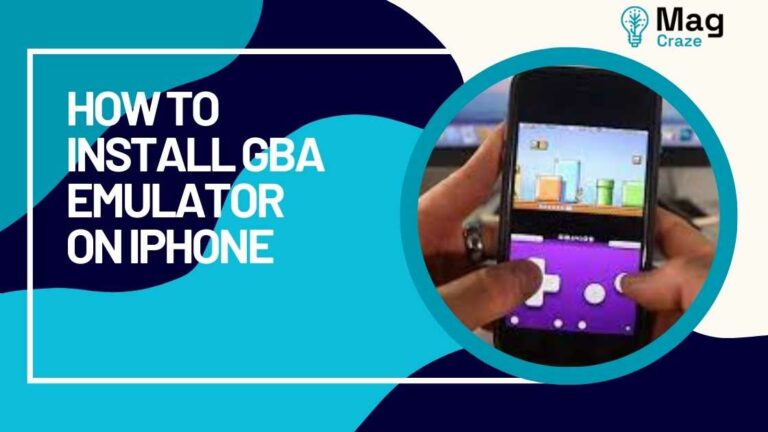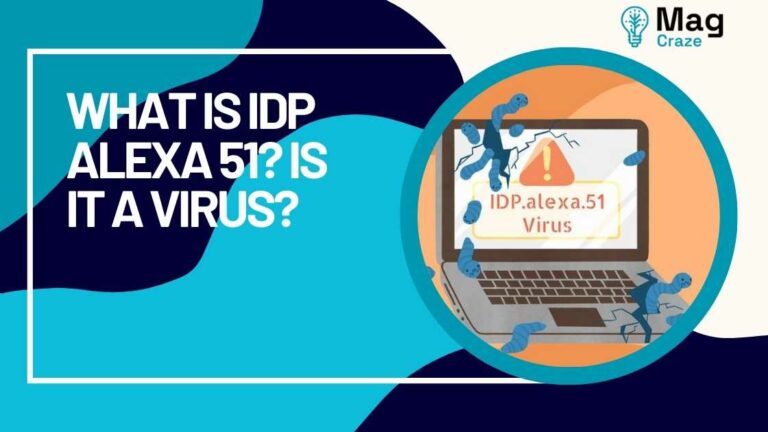How to Get iPhone Emojis on Android?

Are you an Android user who envies the expressive and fun emojis that iPhone users have? Well, fret no more! In this article, we will show you how to get iPhone emojis on your Android device.
By following a few simple steps, you can bring the beloved iPhone emojis to your fingertips and enhance your messaging experience.
First, you’ll need to find a compatible emoji keyboard app for your Android device. There are several options available on the Google Play Store, so you can choose the one that suits your preferences.
Once you’ve found the perfect emoji keyboard app, simply download and install it onto your device. After installation, you’ll need to enable the emoji keyboard in your device settings. Don’t worry, it’s a quick and easy process.
Once enabled, you can set the emoji keyboard as your default keyboard, allowing you to access the iPhone emojis whenever you want.
With these simple steps, you’ll be able to bring the charm and uniqueness of iPhone emojis to your Android device.
So, let’s get started and unlock a whole new world of expressive messaging!
Find a Compatible Emoji Keyboard App

You can easily find a compatible emoji keyboard app to bring iPhone emojis to your Android device. With emoji compatibility issues on different Android devices, it can be frustrating not being able to fully express yourself through emojis. However, by downloading and installing an emoji keyboard app, you can overcome this obstacle and enjoy the benefits of using emoji keyboards for an enhanced messaging experience.
Using an emoji keyboard app allows you to access a wide range of emojis, including the popular iPhone emojis, regardless of the default emojis available on your Android device. This means you can finally use those expressive and fun emojis that your iPhone-using friends have been sending you.
Additionally, emoji keyboards often come with additional features like GIFs, stickers, and customizable themes, allowing you to personalize your messaging experience even further.
Now that you know the benefits of using an emoji keyboard app, let’s move on to the next section where we’ll discuss how to download and install the emoji keyboard app on your Android device.
Also read: Here’s How Can You Get Snapchat on Apple Watch
Download and Install the Emoji Keyboard App

To easily bring expressive icons to your Android device, start by downloading and installing the Emoji Keyboard app. This app is a third-party app that allows you to access a wide range of emojis, including the popular iPhone emojis. By installing this app, you can overcome any compatibility issues and enjoy the same emojis that iPhone users have.
To download and install the Emoji Keyboard app, follow these steps:
- Open the Google Play Store on your Android device.
- Search for ‘Emoji Keyboard’ in the search bar.
- Select the Emoji Keyboard app from the search results.
- Tap on the ‘Install’ button to begin the installation process.
- Wait for the app to download and install on your device.
Once you have successfully installed the Emoji Keyboard app, you can proceed to the next section. Here, we will guide you on how to enable the emoji keyboard on your Android device, so you can start using those fun and expressive emojis in your conversations.
Enable the Emoji Keyboard on Your Android Device

After successfully installing the Emoji Keyboard app, you can enhance your messaging experience by enabling the expressive Emoji Keyboard on your Android device. The Emoji Keyboard allows you to customize the appearance of your emojis, giving you the freedom to choose from a wide variety of styles and designs. With this feature, you can make your emojis truly reflect your personality and mood. Whether you prefer classic yellow emojis or more unique and colorful ones, the Emoji Keyboard has got you covered. Additionally, once you have enabled the Emoji Keyboard, you can use emojis not only in your messaging apps but also in your social media captions. Spice up your Instagram posts or Facebook updates with fun and expressive emojis to add a touch of creativity to your online presence.
To set the Emoji Keyboard as your default keyboard, simply navigate to your device’s settings and select the “Language & input”option. From there, choose the “Current Keyboard”or “Virtual Keyboard”option. You will then see a list of available keyboards on your device. Select the Emoji Keyboard from the list, and you’re all set! Now, whenever you open a text field or a messaging app, the Emoji Keyboard will automatically appear as your default keyboard, allowing you to easily access and use emojis in your conversations. So go ahead and make your messages more lively and engaging with the Emoji Keyboard on your Android device.
Also read: Fix: ‘You Can’t Use This Feature Right Now’ Error on Facebook
Set the Emoji Keyboard as Your Default Keyboard

Make your messaging experience more fun and expressive by setting the Emoji Keyboard as your default keyboard on your Android device. With the Emoji Keyboard, you can add a touch of personality to your messages by using a wide variety of emojis.
By using emoji keyboards, you can enjoy the following benefits:
- Express emotions: Emojis allow you to express emotions more effectively than plain text. Whether you’re happy, sad, or excited, there’s an emoji to convey your feelings.
- Enhance communication: Sometimes words alone can’t fully convey your message. Emojis help add clarity and enhance communication by providing visual cues.
- Personalize your messages: Emojis allow you to add a personal touch to your messages. You can choose from a vast selection of emojis to match your style and make your messages more unique.
To switch between different emoji keyboards on your Android device, follow these simple steps:
- Go to your device’s settings and select ‘Language & Input.’
- Tap on ‘Virtual Keyboard’ or ‘On-screen keyboard,’ depending on your device.
- Select the Emoji Keyboard from the list of available keyboards.
Now that you’ve set the Emoji Keyboard as your default keyboard, let’s move on to the next section and learn how to start using iPhone emojis on your Android device seamlessly.
Start Using iPhone Emojis on Your Android Device

Unlock a whole new world of expressive communication by seamlessly incorporating the iconic charm of iPhone emojis into your Android device. With the ability to use iPhone emojis on your Android device, you can enjoy a range of benefits that will enhance your messaging experience. Not only do iPhone emojis offer a wider variety of expressions and emotions, but they also have a distinct and recognizable appearance that adds a touch of familiarity to your conversations. By using iPhone emojis on your Android device, you can convey your thoughts and feelings in a more engaging and visually appealing way, making your messages more vibrant and memorable.
When it comes to emoji keyboards for Android devices, there are several options available. However, not all emoji keyboards are created equal. By comparing the different emoji keyboards for Android, you can find the one that suits your preferences and needs the best. Some emoji keyboards offer a larger selection of emojis, including the iPhone emojis, while others may have additional features such as customizable themes or GIF support. Take the time to explore the various options and choose the emoji keyboard that aligns with your personal style and communication style. With the right emoji keyboard, you can fully customize your emoji experience and take your messaging game to the next level.
Customize Your Emoji Experience
Enhance your messaging experience and make your conversations come alive with a personalized touch by customizing your emoji experience.
Here are some emoji customization tips to help you add a unique flair to your Android device:
- Change Emoji Styles: Explore different emoji styles and choose the one that best suits your personality. You can find various emoji packs and themes on the Google Play Store that offer different designs, from cute and animated to minimalistic and elegant.
- Create Your Own Emoji: Some apps allow you to create custom emojis that resemble your appearance or reflect your mood. These apps often have a wide range of facial features, accessories, and expressions to choose from, allowing you to create a personalized emoji that truly represents you.
- Try Alternative Emoji Apps: If you want a wider selection of emojis or a different style than the default ones on your Android device, consider using alternative emoji apps. These apps offer a vast collection of emojis, including iPhone emojis, allowing you to express yourself in new and creative ways.
By following these emoji customization tips and exploring alternative emoji apps, you can bring a fresh and personalized touch to your Android device, making your conversations more engaging and fun.
So go ahead, unleash your creativity, and let your emojis reflect your unique style and personality.
Also read: Fix: “Not enough goods to sell” Error in Cities Skylines?
Conclusion
In conclusion, getting iPhone emojis on your Android device is a relatively simple process that can enhance your emoji experience. By finding a compatible emoji keyboard app, downloading and installing it, and enabling the keyboard on your device, you can start using iPhone emojis in no time. You can also set it as your default keyboard. This allows you to express yourself in a whole new way, adding a touch of fun and creativity to your messages.
Additionally, you can customize your emoji experience by exploring the various features and settings offered by the emoji keyboard app. You can choose different themes and styles and have access to additional emoji options. This way, you can truly make it your own. So don’t settle for the standard emojis on your Android device – take the opportunity to spice up your conversations with the iconic emojis from iPhone. Give it a try and see how it adds a new level of expression to your digital communication.